Nissan X-Trail e-POWER 2023 Owners Manual
7.12.3.2. Setting items
To set up the Bluetooth® system with a device, push the  button on the instrument panel. The phone menu will be displayed.
button on the instrument panel. The phone menu will be displayed.
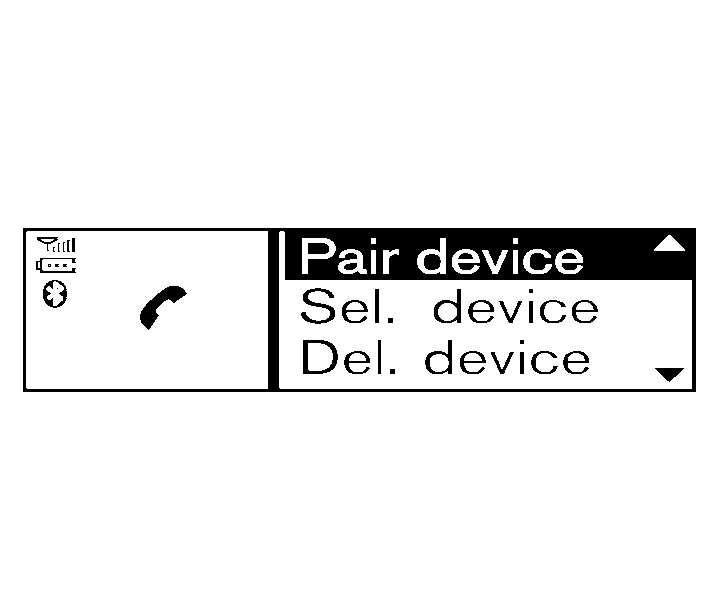
Available items:
[Scan devices]
A list of detected Bluetooth® devices is displayed.
[Pair device]
Bluetooth® devices can be paired with the system. A maximum of 5 Bluetooth® devices can be registered.
[Sel. device]
Paired Bluetooth® devices are listed and can be selected for connection.
[Del. device]
A registered Bluetooth® device can be deleted.
[Settings]
Phone setting menus are available. See
.[Bluetooth]
If this setting is turned off, the connection between the Bluetooth® devices and the in-vehicle Bluetooth® module will be cancelled.
Scan devices
Push the
 button on the instrument panel. Select the [Scan devices] key. The audio unit searches for the Bluetooth® devices and shows all devices that were found.
button on the instrument panel. Select the [Scan devices] key. The audio unit searches for the Bluetooth® devices and shows all devices that were found.Make sure your Bluetooth® device is available at this time.
Select the device to be paired using the OK/MENU dial.
The pairing procedure depends on the device to be connected:
Device without PIN code:
The Bluetooth® connection will be automatically connected without any further input.
Device with PIN code:
Two different ways of pairing are possible depending on the device:
Type A:
The message [To Pair] and [Enter Pin 0000] will be displayed.
Confirm the PIN code on the device. The Bluetooth® connection will be made.
Type B:
The message [Pairing request] and [Confirm password] together with a 6–digit code will be displayed. The unique and identical code should be displayed on the device. If the code is identical confirm on the device.
The Bluetooth® connection will be made.
Pair device
Turn on the Bluetooth® on the audio unit. See
.Use the audio unit to pair:
Push the
 button on the instrument panel. Select the <Pair device> key.
button on the instrument panel. Select the <Pair device> key.The pairing procedure depends on the Bluetooth® device to be connected:
Device without PIN code:
The Bluetooth® connection will be automatically connected without any further input.
Device with PIN code:
Two different ways of pairing are possible depending on the device. See
.
Use the Bluetooth® audio/mobile phone device to pair:
Switch on the search mode for Bluetooth® devices.
If the search mode finds the audio unit, it will be shown on the device display.
Select the unit device shown as [My Car].
If required, enter the number code shown on the relevant device with the device’s own keypad, and push the confirmation key on the Bluetooth® device.
The operation may vary depending on the Bluetooth® devices.
Refer to the relevant Bluetooth® device Owner’s Manual for further details.
Sel. device
The paired device list shows which Bluetooth® audio or mobile phone devices have been paired or registered to the system. Select the appropriate device to connect to the system.
The following symbols (where fitted) indicate the capability of the registered device:
 : Mobile phone integration
: Mobile phone integration : Audio streaming (A2DP – Advanced Audio Distribution Profile)
: Audio streaming (A2DP – Advanced Audio Distribution Profile)
Del. device
A registered device can be removed from Bluetooth® system registration. Select a registered device and push the OK/MENU dial to confirm the deletion.
Bluetooth
The Bluetooth® setting can be turned on and off, using the OK/MENU dial.









