Nissan Juke 2024 Owners Manual
6.6.1.2. USB (Universal Serial Bus) connection port
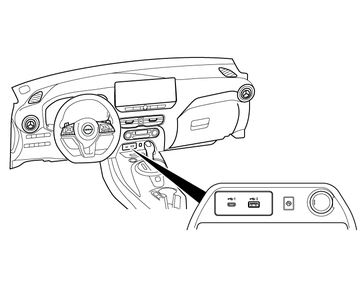

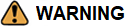
Do not connect, disconnect or operate the USB device while driving. Doing so can be a distraction. If distracted you could lose control of your vehicle and cause an accident or serious injury.
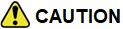
Do not force the USB device into the USB connection port. Inserting the USB device tilted or up-side-down into the USB connection port may damage the USB connection port. Make sure that the USB device is connected correctly into the USB connection port (some USB devices come with a
 mark as a guide, make sure that the mark is facing the correct direction before inserting the device).
mark as a guide, make sure that the mark is facing the correct direction before inserting the device).Do not grab the USB connection port cover (where fitted) when pulling the USB device out of the USB connection port. This could damage the USB connection port and USB connection port cover (where fitted).
Do not leave the USB cable in a place where it can be pulled unintentionally. Pulling the cable may damage the USB connection port.
The USB sockets are located in the centre console underneath the heater and air conditioning controls.
The vehicle is not equipped with a USB device. USB devices should be purchased separately as necessary.
This system cannot be used to format USB devices. To format a USB device, use a personal computer.
In some areas, the USB device for the front seats plays only sound without images for regulatory reasons, even when the vehicle is parked.
This system supports various USB connection port devices, USB hard drives and iPod players. Some USB devices may not be supported by this system.
Partitioned USB devices may not play correctly.
Some characters used in other languages (Chinese, Japanese, etc.) may not appear properly in the display. Using English language characters with a USB device is recommended.
General notes for USB use:
Refer to your device manufacturer's owner information regarding the proper use and care of the device.
Notes for iPod use:
“Made for iPod”, “Made for iPhone”, and “Made for iPad” mean that an electronic accessory has been designed to connect specifically to iPod, iPhone, or iPad, respectively, and has been certified by the developer to meet Apple performance standards.
Apple is not responsible for the operation of this device or its compliance with safety and regulatory standards.
Please note that the use of this accessory with iPod, iPhone, or iPad may affect wireless performance.
iPad, iPhone, iPod, iPod classic, iPod nano, iPod shuffle, and iPod touch are trademarks of Apple Inc., registered in the U.S. and other countries. Lightning is a trademark of Apple Inc.
NISSAN audio system supports only accessories that Apple has certified and that come with the “Made for iPod/iPhone/iPad” logo.
Improperly plugging in the iPod may cause a checkmark to be displayed on and off (flickering). Always make sure that the iPod is connected properly.
An iPod nano (1st Generation) may remain in fast forward or rewind mode if it is connected during a seek operation. In this case, please manually reset the iPod.
An iPod nano (2nd Generation) will continue to fast-forward or rewind if it is disconnected during a seek operation.
An incorrect song title may appear when the Play Mode is changed while using an iPod nano (2nd Generation)
Audiobooks may not play in the same order as they appear on an iPod.
Large video files cause slow responses in an iPod. The vehicle centre display may momentarily black out, but will soon recover.
If an iPod automatically selects large video files while in the shuffle mode, the vehicle centre display may momentarily black out, but will soon recover.
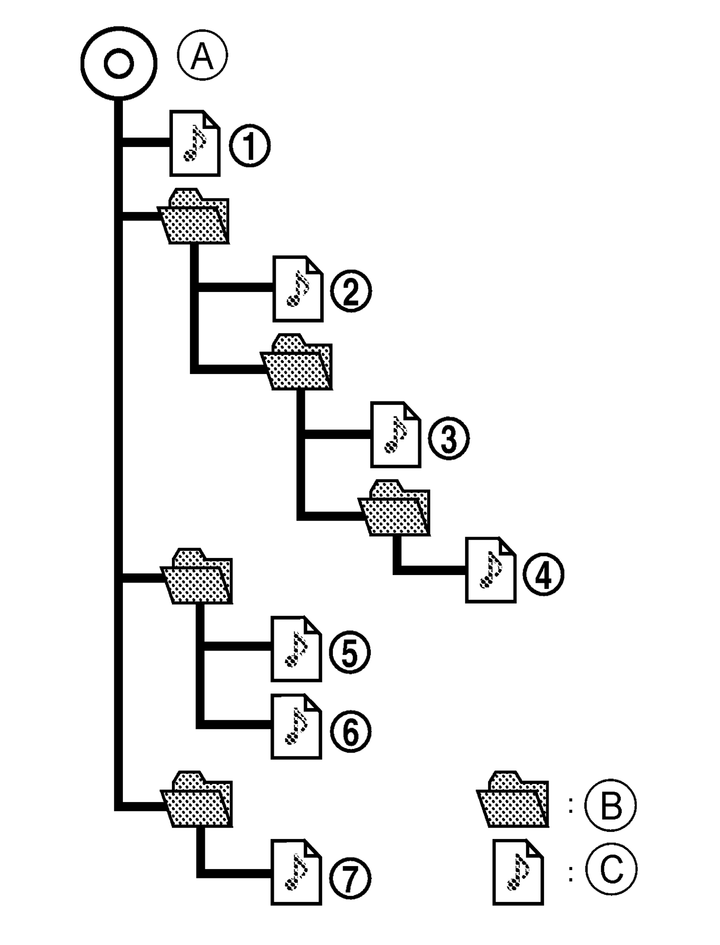
- A)Root folder
- B)Folder
- C)MP3/WMA
Playback order
Music playback order of the USB device with MP3/WMA is as illustrated above.
The names of folders not containing MP3/WMA files are not shown in the display.
If there is a file in the top level of the device, FOLDER is displayed.
The playback order is the order in which the files were written by the writing software, so the files might not be played in the desired order.









