Nissan LEAF 2023 Owners Manual
8.11.6.2. BLUETOOTH® settings
To pair a device, make sure the Bluetooth is switched on and use the [Scan devices] key or the [Pair device] key For details, see
.Up to 5 different Bluetooth devices can be connected. However, only one device can be used at a time. If 5 different Bluetooth registered devices are registered, a new device can only replace one of the 5 existing paired devices. Use [Del. device] key to delete one of the existing paired devices. For details, see
.When successfully paired a notification message will be displayed, then the audio system display will return to the current audio source display. During connection the following status icons will be displayed (top left of the display): Signal strength ( ), Battery status* (
), Battery status* ( ) and Bluetooth ON (
) and Bluetooth ON ( ).
).
*: If the low battery message comes on, the Bluetooth® device must be recharged soon.
The pairing procedure and operation may vary according to device type and compatibility. See the Bluetooth® owner’s manual for further details.

For device details, see your audio/mobile phone Owner's Manual.
For assistance with the Bluetooth® audio/mobile phone integration, please visit your local NISSAN dealer.
To set up the Bluetooth system with a device the following items are available:
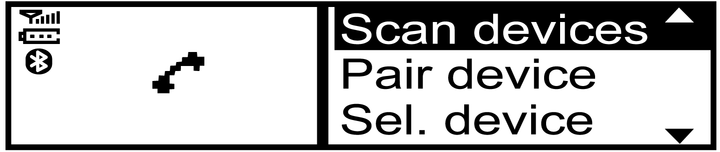
[Scan devices]
Bluetooth devices can be paired with the system. A maximum of 5 Bluetooth devices can be registered.
[Pair device]
Bluetooth devices can be paired with the system. A maximum of 5 Bluetooth devices can be registered.
[Sel. device]
Paired Bluetooth devices are listed and can be selected for connection.
[Del. device]
A registered Bluetooth device can be deleted.
[Bluetooth]
If this setting is turned off, the connection between the Bluetooth devices and the in-vehicle Bluetooth module will be cancelled.
[Scan devices]
Press the
 button. Select [Scan devices]
button. Select [Scan devices]The audio unit searches Bluetooth devices and shows all visible devices.
Make sure your Bluetooth device is visible at this time.
Select the device to be paired.
Use the <MENU> dial and press to select.
The pairing procedure may depend on the device to be connected:
Device without PIN code:
The Bluetooth connection will be automatically connected without any further input.
Device with PIN code:
Two different ways of pairing are possible depending on the device:
Type A:
The message [To pair] [Enter Pin] 0000 will be displayed.
Confirm the PIN code on the device.
The Bluetooth connection will be made.
Type B:
The message [Pairing request] [Confirm password] together with a 6 digit code will be displayed. The unique and identical code should be displayed on the device. If the code is identical confirm on the device.
The Bluetooth connection will be made.
[Pair device]
Turn the audio unit Bluetooth® on. See [Bluetooth] description.
Use the audio unit to pair:
Press the
 button. Select the [Pair Device] key.
button. Select the [Pair Device] key.The pairing procedure depends on the Bluetooth® device to be connected:
Device without PIN code:
The Bluetooth® connection will be automatically connected without any further input.
Device with PIN code:
Two different ways of pairing are possible depending on the device, for the correct procedure details, see
.
Use the Bluetooth® audio/mobile phone device to pair:
Follow the instructions in the owner's manual for the Bluetooth® enabled device to search for the audio unit.
If the search mode finds the audio unit it will be shown on the device display.
Select the audio unit shown as [My Car].
Follow the instructions in the owner's manual for the Bluetooth® enabled device to establish a connection with the audio unit.
Enter the PIN code shown on the relevant device with the device's own keypad, and press the confirmation key on the device itself.
Refer to the relevant Bluetooth® device owner’s manual for further details.
[Sel. device]
The paired device list shows which Bluetooth® audio or mobile phone devices have been paired or registered with the Bluetooth® audio system. If the list contains devices then select the appropriate device to connect to the Bluetooth® audio system.
The following symbols (where fitted) indicate the capability of the registered device:
 : Mobile phone integration
: Mobile phone integration : Audio streaming (A2DP – Advanced Audio Distribution Profile)
: Audio streaming (A2DP – Advanced Audio Distribution Profile)
[Del. device]
A registered device can be removed from the Bluetooth audio system. Select a registered device then press <ENTER> to confirm to deletion.
[Bluetooth]
If Bluetooth® has been switched off a notification message [ON/OFF] appears when you select [Bluetooth] from the phone menu (press  ). To switch the Bluetooth® signal on, press <ENTER> and a follow up screen will appear. Then select [ON] and press ${2} to display the Bluetooth® settings menu screen.
). To switch the Bluetooth® signal on, press <ENTER> and a follow up screen will appear. Then select [ON] and press ${2} to display the Bluetooth® settings menu screen.










