Nissan LEAF 2023 Owners Manual
8.11.4.1. USB (Universal Serial Bus) Connection Port (where fitted)

Only the USB Connection Port located beneath the audio unit can be used for a connection to the audio unit.
Connecting USB memory
Connect a USB memory stick or another USB device. The display will show the notification message [USB Detected Please Wait...] for a few seconds, while it is reading the data.
If the audio system has been turned off while the USB memory was playing, pressing  will start the USB device operation.
will start the USB device operation.
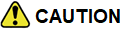
Do not connect a USB device other than those with a Type-C connector into the Type-C USB connection port (where fitted).
Do not force the USB device into the USB port. Inserting the USB device tilted or up-side-down into the port may damage the USB device and the port. Make sure that the USB device is connected correctly into the USB port. (Some USB devices come with a
 mark as a guide. Make sure that the mark is facing the correct direction before inserting the device.)
mark as a guide. Make sure that the mark is facing the correct direction before inserting the device.)Do not locate objects near the USB device to prevent the objects from leaning on the USB device and the port. Pressure from the objects may damage the USB device and the port.
MEDIA button
To operate the USB device press <MEDIA> once or repeatedly until [USB] is available.
Audio main operation
The following operations are identical to the audio main operation of the Compact Disc (CD) operation. For details, see
.List view
Quick search
 ,
, 
MIX (Random play)
RPT (Repeat track)
Folder browsing
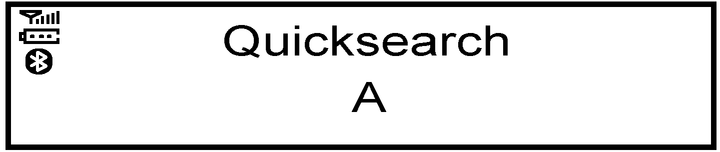
Quick search
When a USB device with recorded music information tags (ID3–text tags) is being played from list view mode, a quick search can be performed to find a track from the list.
Push the <A-Z > (6) button then turn the <MENU> dial for the first alphabetic/numerical letter of the track title then press <ENTER>. When found, a list of the available tracks will be displayed. When there is no match (the display shows [No match] the next item will be shown. Select, and press ${3} to play the preferred track.
 button (5)
button (5)
While a track with recorded music information tags (ID3–tags) is being played, the title of the played track is displayed. If the tags are not provided then a notification message is displayed.
When the  button (5) is pressed repeatedly, further information about the track can be displayed along with the track title as follows:
button (5) is pressed repeatedly, further information about the track can be displayed along with the track title as follows:
Track time → Artist name → Album title → Track time
Track details
A long press on the  button (5) will turn the display into a detailed overview and after a few seconds it returns to the main display, or press the ${1} button (5) briefly.
button (5) will turn the display into a detailed overview and after a few seconds it returns to the main display, or press the ${1} button (5) briefly.










