Services are available depending on country, model, grade and service period. Some services will be subject to a fee for the subscription period detailed in the NissanConnect Services app. For more information, please visit your NissanConnect Services App, Nissan website, Nissan dealer or contact customer service on 0330 123 1231.
To get started, you’ll want to be sitting in your driver’s seat, phone in hand. Then just follow these simple steps.
On your phone
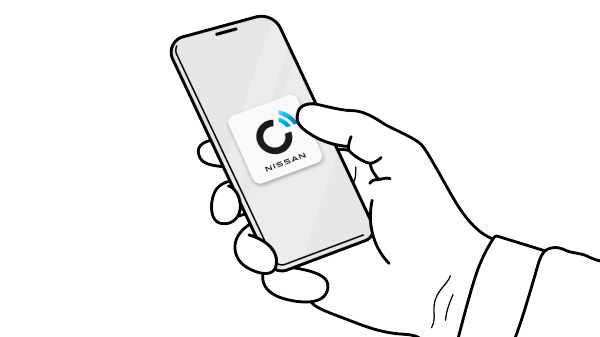
Step 1 : Download and install
Download the NissanConnect Services app to your Smartphone from your App Store or Google Play Store.
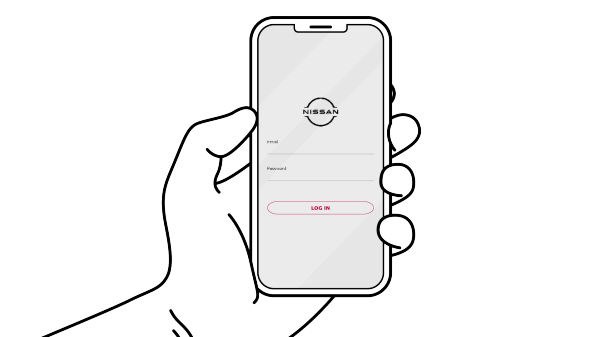
Step 2 : Sign-in or register
Create a NissanConnect Services account in the app, or sign in if you already have one.
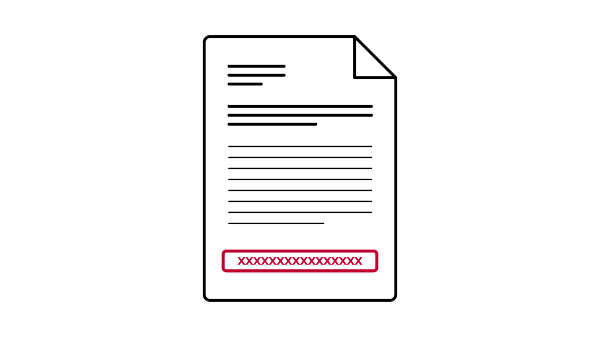
Step 3 : Enter your Vehicle Identification Number (VIN) in the app
You can find 17 digit VIN in two places:
- Within your vehicle registration document
- On the lower area of the windscreen
On your car dashboard
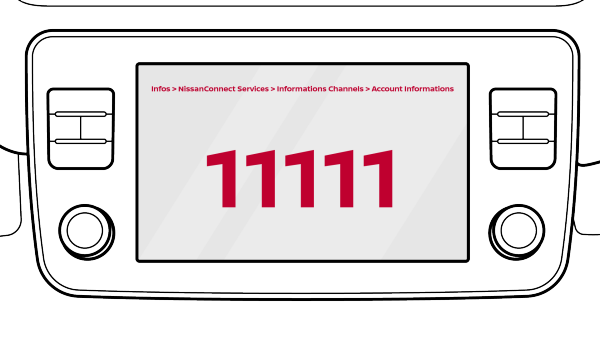
Step 4 : Get the pairing code from your infotainment system
Turn on your infotainment system and from the homepage, select: Info > NissanConnect Services > Information Channels > Info from Nissan > Account Information > Car Pairing Code.
If 'Account information' does not appear, press 'Info from Nissan' twice
On your phone
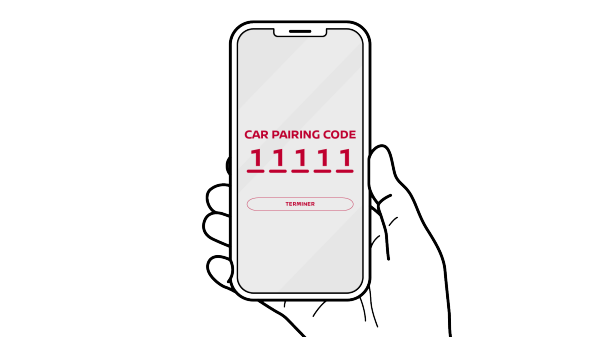
Step 5 : Enter your pairing code in the app
Return to the app, enter the pairing code and accept the terms and conditions. Once the terms and conditions are accepted, the services should be activated within a few hours. As soon as it's done, you're good to go. Happy connected driving!










